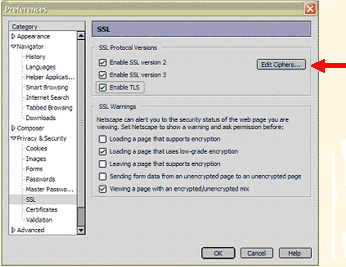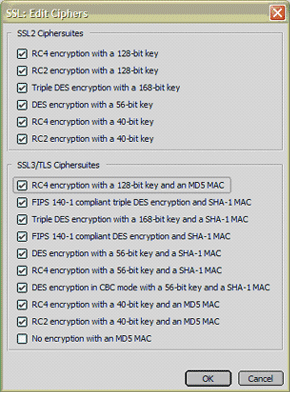|
We're sorry, but we cannot admit you to Aetna NavigatorTM, Aetna's secure member website, because the browser you currently use to access the Internet is not set to meet our security standards. Aetna Navigator contains private information about your health and your health finances, so we must enforce our security standards to protect your information and comply with government privacy regulations.
For your protection, the Aetna Navigator site only supports the strong 128-bit encryption. Encryption scrambles data into unintelligible characters based on a secret key. Even with this secure encryption, there is still some risk involved in any Internet communication, and Aetna cannot guarantee the privacy and confidentiality of information transmitted over the Internet. If you would prefer to contact us by phone, you may call Member Services at the number on your ID card. If you do not have an ID card yet, please contact your employer/group benefits office to obtain the toll-free number. What You Can Do… Aetna Navigator is best viewed using a recent version of Microsoft Internet Explorer or Netscape as your browser. Even a newer browser with 128-bit encryption must be set properly to meet maximum security standards.
|